But their purpose is a little different.
While Google Maps is first and foremost a navigation app also focused on exploration and other capabilities that are continuously expanded by Google, Waze is specifically aimed at traffic navigation, with a focus on community-based reports making it possible to avoid traffic jams and alert drivers of hazards like vehicles stopped on the road, fog, and potholes.
On the other hand, it’s not a secret that Google has tried to bring the two closer together, though before you ask, no, there are no plans to kill one of the two and just focus on the other. Instead, the Mountain View-based company has brought some capabilities from Google Maps to Waze and the other way around, and one of them is support for incident reporting.
Google Maps already borrows some reports from Waze and displays them along your route, but at the same time, it also allows users to send their very own reports whenever they’re driving.
The way you can do this certainly isn’t as convenient as it is on Waze, but most likely, Google would refine this capability in the long term as it keeps polishing Google Maps.How to send a report on Google Maps
So right now, the first thing you need to do before submitting a new report is to start navigating. This is required because unless you’re provided with driving directions, you can’t just send a report – this is different from Waze, where you can also report traffic jams, speed traps, and everything else without navigation configured.
After navigation is set up in Google Maps, tap the bar at the bottom of the screen where you can see the ETA to your destination, the distance, and the exit button to return to the standard view in the app.
You should now see an Add a report button which when tapped lets you report seven different items, namely crashes, mobile speed cameras, congestion, roadworks, lane closures, stalled vehicles, and objects on the road. Simply tapping one of them displays a confirmation dialog (which automatically goes away after some five seconds, eventually sending the report without the need for further input).
The steps described here can be used for Google Maps on both Android devices and iPhones.
Google Maps keeps getting more and more updates, though the focus lately appears to be on improving the experience in other directions, such as the social side of the app. Google has recently overhauled the Explore tab with a feed-based approach, thus displaying updates for local guides and content from verified publishers.Google Maps getting big updates
In the meantime, the Mountain View-based search giant is also developing a dedicated driving mode for Google Maps, and this one would replace Android Auto for phones, giving the app a completely new purpose. Google Maps would thus become a central hub on Android devices, providing users with one-tap access to certain features, such as phone calls, music apps, Google Assistant, and messaging.
In other words, the new driving mode in Google Maps would work pretty much like Android Auto for phones, and the interface will be entirely optimized for the touch. At this point, however, the driving mode is still in the testing stage in the United States, and only users on Android can give it a try.
The driving mode doesn’t yet have an ETA as to when it could go live for all users.
Technology - Latest - Google News
December 07, 2020 at 12:18AM
https://ift.tt/37D2GN2
How to Use Google Maps Like Waze and Send Traffic Reports on Android and iPhone - autoevolution
Technology - Latest - Google News
https://ift.tt/2AaD5dD
Bagikan Berita Ini

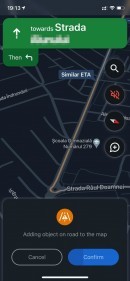
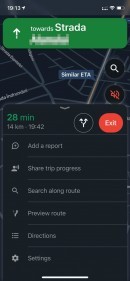
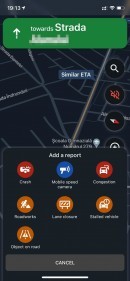
















0 Response to "How to Use Google Maps Like Waze and Send Traffic Reports on Android and iPhone - autoevolution"
Post a Comment